Intro to Photoshop
Photoshop Tutorial #1
A few things in Photoshop that are going to make it easy to use are where the tools are located, they are all located on the left side of the screen. But also, its easy to access the layers and lock them as needed. The selection tool allows you to select a smaller portion of the original photo. Next, the lasso tool can allow you to select a small portion of the photo, but it can be any shape or size, curve lines, etc...
With the layers panel there is a few commands that can be helpful: CTRL J = Duplicates a layer, CTRL A = Merges the layer with the layer beneath, CTRL G = Makes a group. You can also drag and drop a photo into photoshop as well. If you hold ALT while scaling it will scale from the middle outwards. And if you use SHIFT it will uniformly scale it from the center outwards. Holding CTRL can help you change the way the picture looks or turns(perspective).
When using blend mode, white and black don't change much but using something in between can change depending on the modes used (dark). The light mode won't change the gray color as much or even the white, but the black can change a lot.
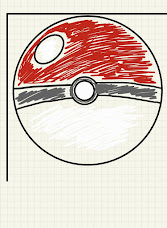

Comments
Post a Comment